by Rain Chu 6 月 9, 2022 | woocommerce , wordpress
woocommerce 在 wordpress 中是可以擁有自己的除錯系統的,可以獨立在 wordpress, php, nginx 以外,可以利用 WooCommerce 官方提供的 Log 記錄功能,可以記錄各種狀態,和自己的標籤,可以比較有秩序且快速的除錯
使用 WC_Logger
WC_Logger官方文件 示範了標準用法
$log = new WC_Logger();
$log_entry = print_r( $e, true );
$log_entry .= 'Exception Trace: ' . print_r( $e->getTraceAsString(), true );
$log->log( 'new-woocommerce-log-name', $log_entry ); 簡易用法
$logger = wc_get_logger();
$logger->debug( 'debug message', array( 'source' => 'my-extension' ) ); 查看 WC Log
在 WP 後台,選擇 WooCommerce -> 狀態
並且選擇 狀態 -> 日誌紀錄 ,選擇完畢後,在選擇你建立的紀錄標籤後,就可以看到清楚的訊息輸出了
同廠加映,用WordPress內建的除錯
編輯 wp-config,將 WP_DEBUG 的選項打開,缺點就是訊息太多,比較不好看清楚
define( 'WP_DEBUG', true );
define( 'WP_DEBUG_LOG', true );
define( 'WP_DEBUG_DISPLAY', false );
by Rain Chu 3 月 25, 2022 | woocommerce , wordpress
網路上有很多解決在 woocommerce 的分類目錄中,隱藏無庫存商品的方法,但都不合我用,只好自己動手寫一個適合的,設計的思維是,在取得商品的之前 (pre_get_posts) ,我們判斷商品是否已經無庫存,是的話,我們就把發布狀態設定為私密 (private),型錄可見度設定為「隱藏」
在 functions.php 中加入以下的程式碼
// 在目錄中隱藏無庫存的商品
add_action( 'pre_get_posts', 'custom_pre_get_posts_query' );
function custom_pre_get_posts_query( $q ) {
if ( ! $q->is_main_query() ) return;
if ( ! $q->is_post_type_archive() ) return;
if ( ! is_admin() ) {
$q->set( 'tax_query', array(array(
'taxonomy' => 'product_cat',
'field' => 'slug',
'terms' => array( 'sb00001' ), // 設定在那幾個目錄中要處理,多個目錄的話用逗號分隔
'operator' => 'NOT IN',
'post_status' => 'private',
)));
}
remove_action( 'pre_get_posts', 'custom_pre_get_posts_query' );
} 2022-03-28 更新
上面的寫法不一定成功,補充另一個寫法,只要在商品庫存量被變更的時候,去將商品的顯示狀態設定成隱藏起來就可以了
add_action( 'pre_get_posts', 'custom_pre_get_posts_query' );
function custom_pre_get_posts_query( $q ) {
if ( ! $q->is_main_query() ) return;
if ( ! $q->is_post_type_archive() ) return;
if ( ! is_admin() ) {
global $wpdb;
$results = $wpdb->get_results(
'SELECT * FROM `wp_aws_index` c WHERE c.id in (SELECT a.ID FROM `wp_posts` a
join `wp_postmeta` b ON a.ID = b.post_id
where b.meta_key = "_stock_status" and b.meta_value = "outofstock");
UPDATE `wp_aws_index` c SET c.visibility = "hidden" WHERE c.id in
(SELECT a.ID FROM `wp_posts` a join `wp_postmeta` b ON a.ID = b.post_id where b.meta_key = "_stock_status" and b.meta_value = "outofstock");
DELETE FROM `wp_aws_cache`;
delete from `wp_term_relationships` WHERE `term_taxonomy_id` = 7 AND `object_id` in (SELECT a.ID FROM `wp_posts` a join `wp_postmeta` b ON a.ID = b.post_id where b.meta_key = "_stock_status" and b.meta_value = "outofstock");
INSERT INTO `wp_term_relationships` (`object_id`, `term_taxonomy_id`) VALUES ((SELECT a.ID FROM `wp_posts` a join `wp_postmeta` b ON a.ID = b.post_id where b.meta_key = "_stock_status" and b.meta_value = "outofstock"), 7);'
, OBJECT);
remove_action( 'pre_get_posts', 'custom_pre_get_posts_query' );
}
by Rain Chu 3 月 22, 2022 | PHP , woocommerce , wordpress
點選商品圖片後的行為網址
客戶常常是想要快速結帳,所以通常希望在商品頁面中,點選圖片就可以直接進入結帳了,這時候在 wordpress woocommerce 中沒有特別好用的 Pugin 可以利用,我的解法是在佈景主題中的 functions.php ,加入下面的程式碼片段,其中add-to-cart=id , id 指的是商品 id , quantity=1,1 是數量。
點選圖片後,會直接到結帳頁面,/checkout/?add-to-cart=’.$product->get_id().’quantity=1 點選圖片後,會直接到購物車,/cart/?add-to-cart=’.$product->get_id().’&quantity=1 /?add-to-cart=’.$product->get_id() functions.php
// woocommerce
// 設定圖片上的商品連結
if ( ! function_exists( 'woocommerce_template_loop_product_link_open' ) ) {
/**
* Insert the opening anchor tag for products in the loop.
*/
function woocommerce_template_loop_product_link_open() {
global $product;
//原先的設定
//$link = apply_filters( 'woocommerce_loop_product_link', get_the_permalink(), $product );
// 1.改成直接到結帳頁面中
$link = '/checkout/?add-to-cart='.$product->get_id().'&quantity=1';
// 2.點選圖片直接會到購物車中
$link = '/cart/?add-to-cart='.$product->get_id().'&quantity=1';
// 3.點選圖片後不跳轉,但會加入到購物車中
$link = '/?add-to-cart='.$product->get_id();
echo '<a href="' . esc_url( $link ) . '" class="woocommerce-LoopProduct-link woocommerce-loop-product__link">';
}
}
搜尋商品後,點選產品清單中的圖片直接進入購物車
/wp-content/themes/themename/template-tags.php
修改$permalink = !empty( $args[‘permalink’] ) ? $args[‘permalink’] : ‘/checkout/?add-to-cart=’.$post_id.’quantity=1′;
function et_extra_get_post_thumb( $args = array() ) {
$default_args = array(
'post_id' => 0,
'size' => '',
'height' => 50,
'width' => 50,
'title' => '',
'link_wrapped' => true,
'permalink' => '',
'a_class' => array(),
'img_class' => array(),
'img_style' => '',
'img_after' => '', // Note: this value is not escaped/sanitized, and should be used for internal purposes only, not any user input
'post_format_thumb_fallback' => false,
'fallback' => '',
'thumb_src' => '',
'return' => 'img',
);
$args = wp_parse_args( $args, $default_args );
$post_id = $args['post_id'] ? $args['post_id'] : get_the_ID();
// add to cart link
//$permalink = !empty( $args['permalink'] ) ? $args['permalink'] : get_the_permalink( $post_id );
$permalink = !empty( $args['permalink'] ) ? $args['permalink'] : '/checkout/?add-to-cart='.$post_id.'quantity=1';
$title = !empty( $args['title'] ) ? $args['title'] : get_the_title( $post_id );
$width = (int) apply_filters( 'et_extra_post_thumbnail_width', $args['width'] );
$height = (int) apply_filters( 'et_extra_post_thumbnail_height', $args['height'] );
$size = !empty( $args['size'] ) ? $args['size'] : array( $width, $height );
$thumb_src = $args['thumb_src'];
$img_style = $args['img_style'];
$thumbnail_id = get_post_thumbnail_id( $post_id );
if ( !$thumbnail_id && !$args['thumb_src'] ) {
if ( $args['post_format_thumb_fallback'] ) {
$post_format = et_get_post_format();
if ( in_array( $post_format, array( 'video', 'quote', 'link', 'audio', 'map', 'text' ) ) ) {
$thumb_src = et_get_post_format_thumb( $post_format, 'thumb' );
} else {
$thumb_src = et_get_post_format_thumb( 'text', 'thumb' );
}
} else if ( !empty( $args['fallback'] ) ) {
return $args['fallback'];
} else {
$thumb_src = et_get_post_format_thumb( 'text', 'icon' );
}
}
if ( $thumbnail_id ) {
list($thumb_src, $thumb_width, $thumb_height) = wp_get_attachment_image_src( $thumbnail_id, $size );
}
if ( 'thumb_src' === $args['return'] ) {
return $thumb_src;
}
$image_output = sprintf(
'<img src="%1$s" alt="%2$s"%3$s %4$s/>%5$s',
esc_attr( $thumb_src ),
esc_attr( $title ),
( !empty( $args['img_class'] ) ? sprintf( ' class="%s"', esc_attr( implode( ' ', $args['img_class'] ) ) ) : '' ),
( !empty( $img_style ) ? sprintf( ' style="%s"', esc_attr( $img_style ) ) : '' ),
$args['img_after']
);
if ( $args['link_wrapped'] ) {
$image_output = sprintf(
'<a href="%1$s" title="%2$s"%3$s%5$s>
%4$s
</a>',
esc_attr( $permalink ),
esc_attr( $title ),
( !empty( $args['a_class'] ) ? sprintf( ' class="%s"', esc_attr( implode( ' ', $args['a_class'] ) ) ) : '' ),
$image_output,
( !empty( $img_style ) ? sprintf( ' style="%s"', esc_attr( $img_style ) ) : '' )
);
}
return $image_output;
}
by Rain Chu 3 月 7, 2022 | IIS , PHP , wordpress
很少人使用 IIS 架設 wordpress ,因為文件不好找,例外狀況又多,這次又發現 WordPress 的 Route 規則怪怪的,會在所有路徑中出現 index.php? ,這才意識到之前用 nginx 時候這些規則都早就解決,只要研究如何處理這樣的困境,研究之後得到有三個要點。
IIS 需要有 URL rewrite 擴充 WordPress 後台要去「設定->永久連結」設定自訂結構 WordPress 中的 web.config 需要加入 rewrite rule
先安裝 IIS 的 URL Rewrite 回到 WordPress 的後台設定永久連結 更改 web.config 設定 rewrite rule <rewrite>
<rules>
<rule name="WordPress: https://yourdomain.com" patternSyntax="Wildcard">
<match url="*"/>
<conditions>
<add input="{REQUEST_FILENAME}" matchType="IsFile" negate="true"/>
<add input="{REQUEST_FILENAME}" matchType="IsDirectory" negate="true"/>
</conditions>
<action type="Rewrite" url="index.php"/>
</rule></rules>
</rewrite> Apache and Nginx 的設定作法
https://www.php.cn/cms/wordpress/459657.html
by Rain Chu 3 月 6, 2022 | DNS , Linux , Raspberry Pi , SERVER , Ubuntu
很多時候為了內部程式開發方便或是安裝 wordpress 時候會需要不同的 DNS 名稱,你也可以編修自己電腦中的 host 名單,讓你開發者可以利用 Domain 去安裝 wordpress,或是也可以自己架設一個 DNS SERVER 來處理這件事情,但現在有比較好的選擇,可以兼顧程式開發以及去除廣告的好處,設定又很容易,且還可以安裝在小巧的 Raspberry Pi 上,可以不用透過外面的 DNS 去做繁瑣的設定,非常的加分。
Pi-hole 安裝方法
Pi-hole的安裝很簡單,在 Raspberry Pi 中只要一行,其他的就看圖片精靈回答問題即可
curl -sL "https://install.pi-hole.net/" | sudo bash 初始安裝畫面 告訴你安裝了 Pi-hole 就可以幫你去除煩人的廣告 Pi-hole 別忘了,有能力的人要貢獻點小費,施比受有福 Pi-hole 選擇你上層的 DNS SERVER 台灣建議用 Google 即可 Pi-hole 選擇廣告阻擋清單的供應者,目前也只有一個可以選擇 Pi-hole 是否要安裝管理的介面,為了以後方便,預設把它裝起來吧 Pi-hole 這一段是問要不要安裝 lighttpd 和 PHP 模組,當然你也可以用自己的 web server ,但為了方便起見,用預設的 web server 即可,他不會佔用太多的硬碟空間。 Pi-hole 是否要有記錄檔,當然要囉 Pi-hole privacy mode , https://docs.pi-hole.net/ftldns/privacylevels/ ,用預設不隱藏任何東西,所有統計數據都可用即可 看到這個畫面就完成安裝,可以將電腦中的 DNS 指向畫面中的 IP ,需要進入管理介面的輸入 http://pi.hole/admin
VIDEO
國外網友超專業教學
VIDEO
Raspberry Pi 多種應用 PiHole官網 – https://pi-hole.net/
PiHole替代品 AdGuard,https://github.com/AdguardTeam/ ,AdGrard 安裝在 Raspberry Pi 上的說明,https://github.com/AdguardTeam/AdGuardHome/wiki/Raspberry-Pi
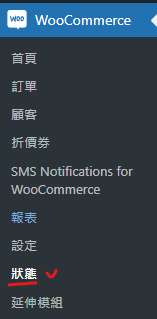
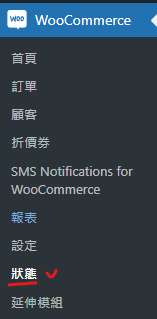

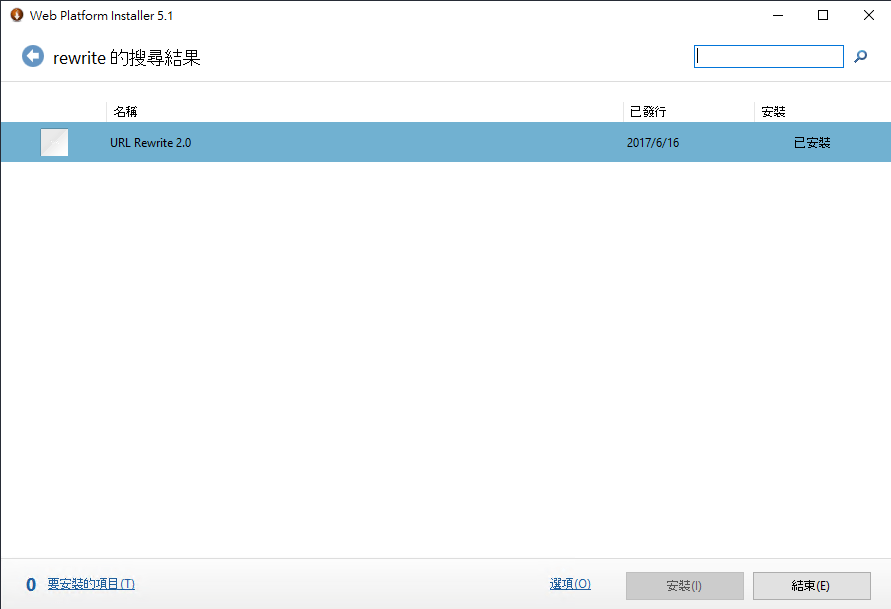
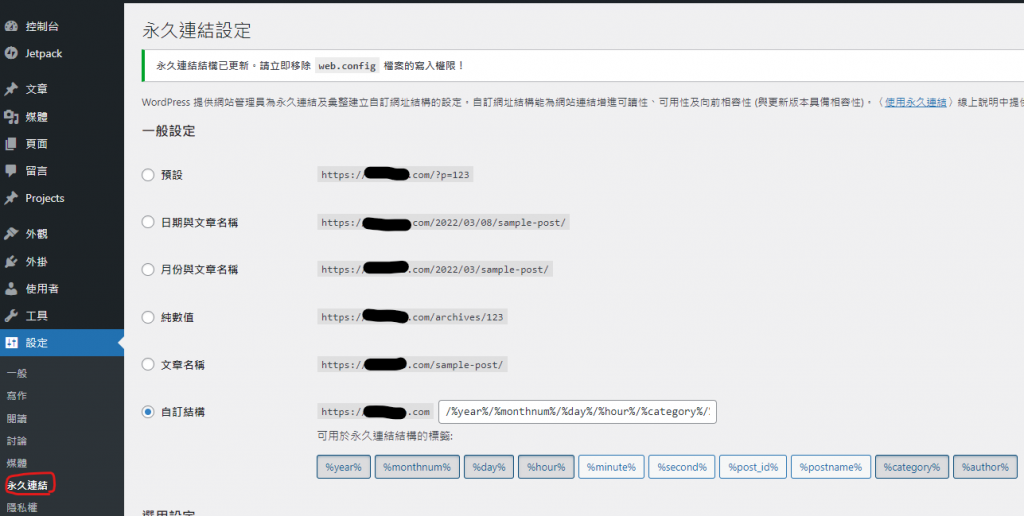
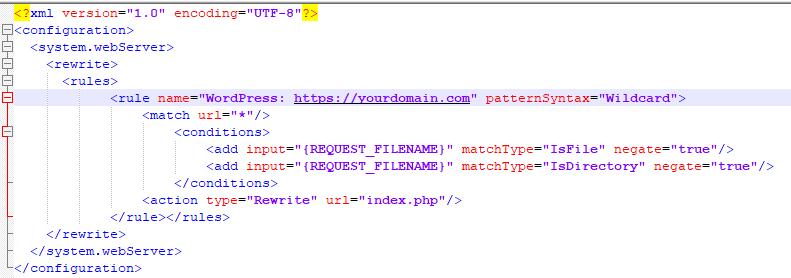
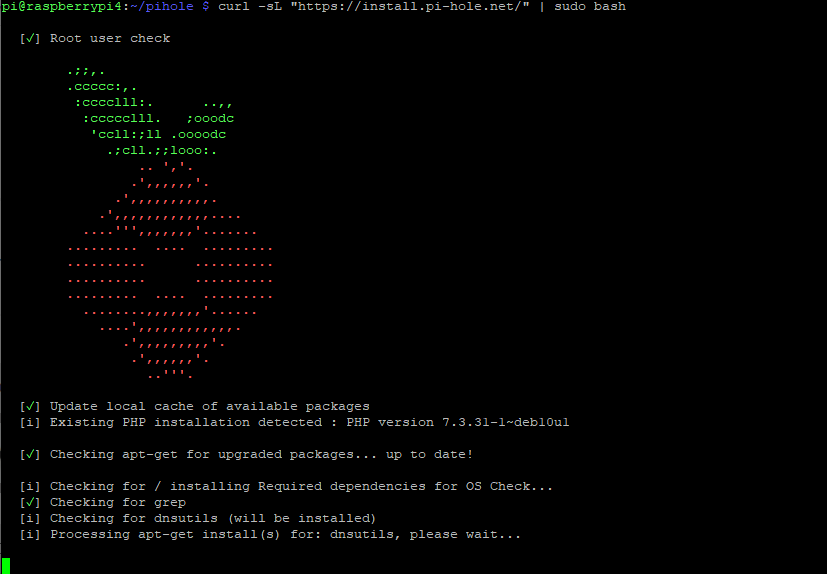
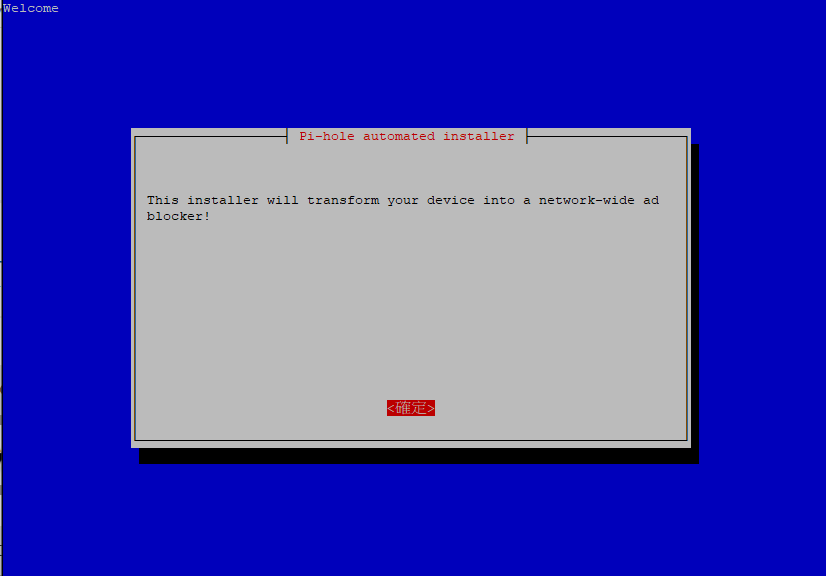
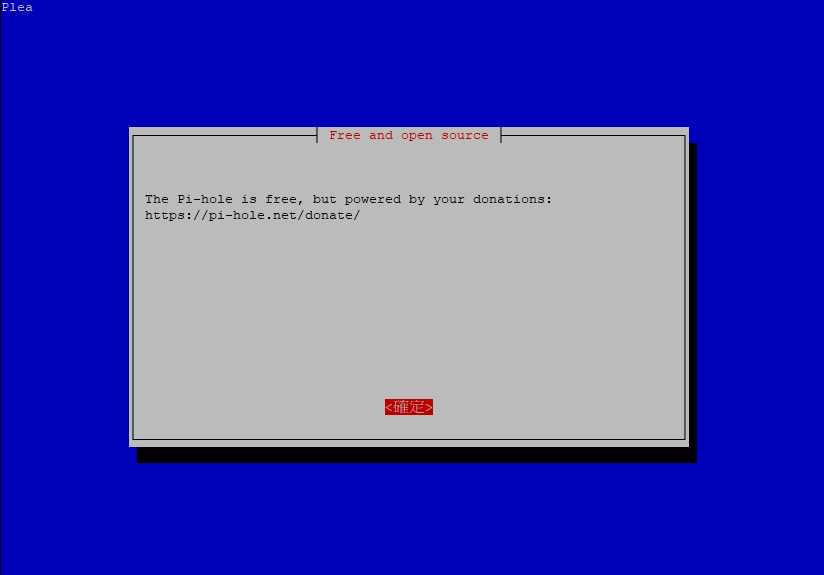
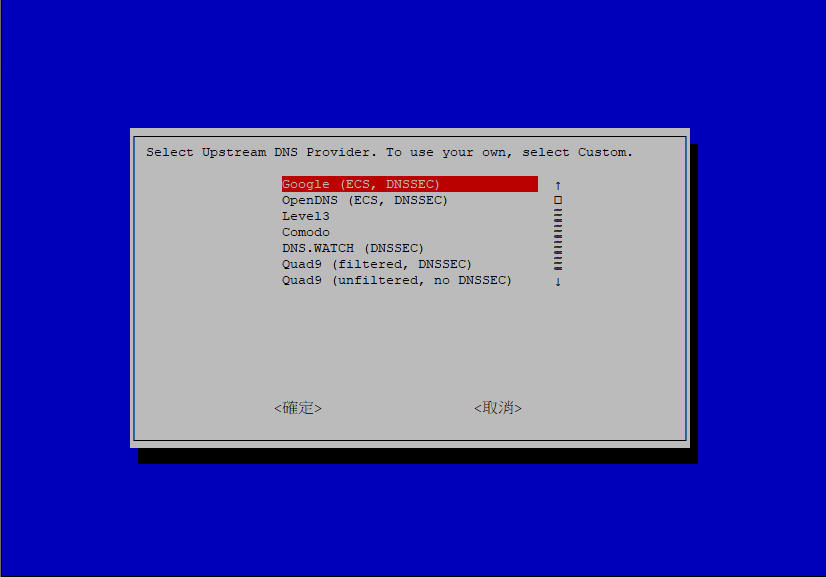

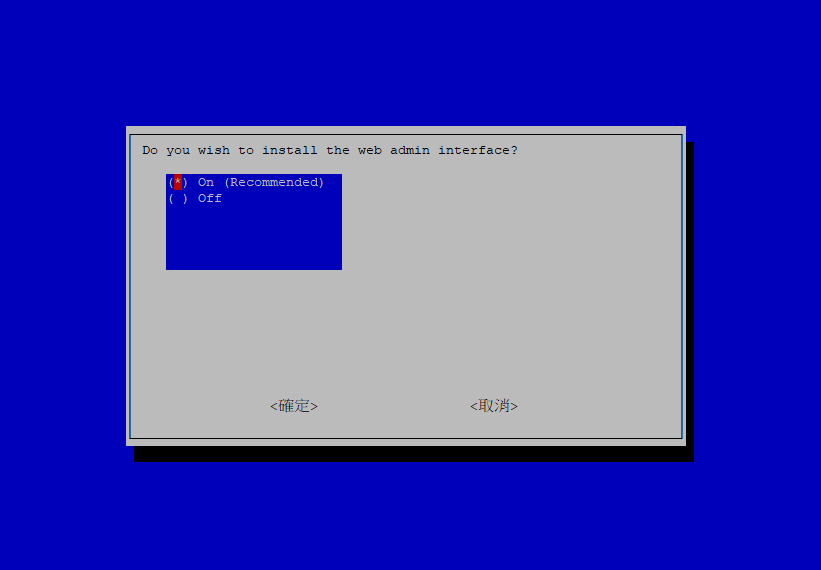
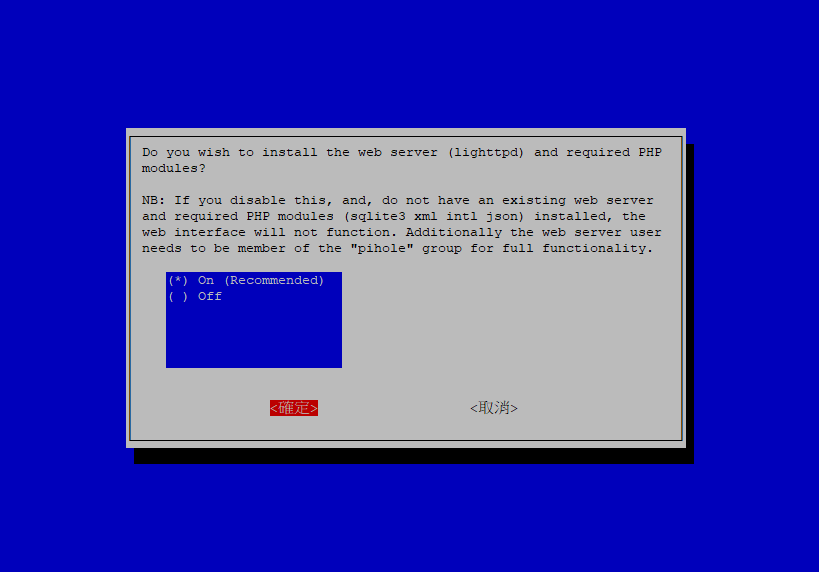
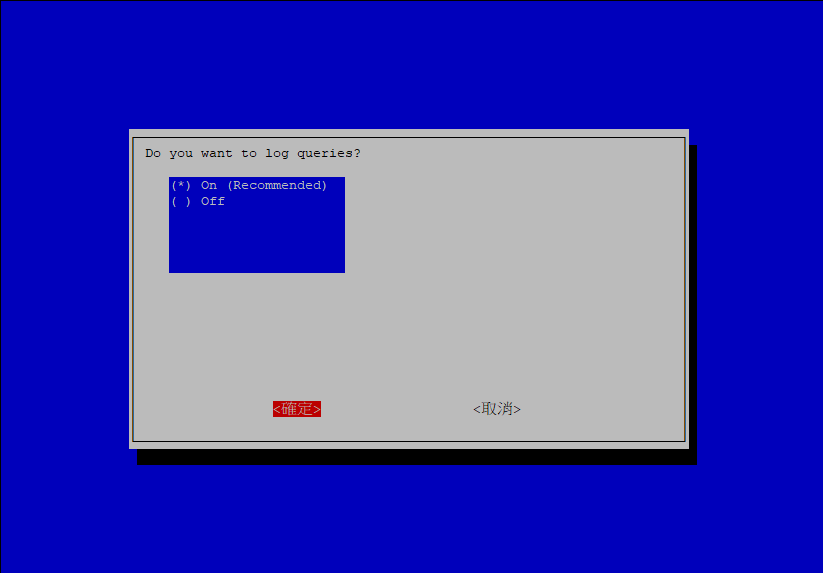
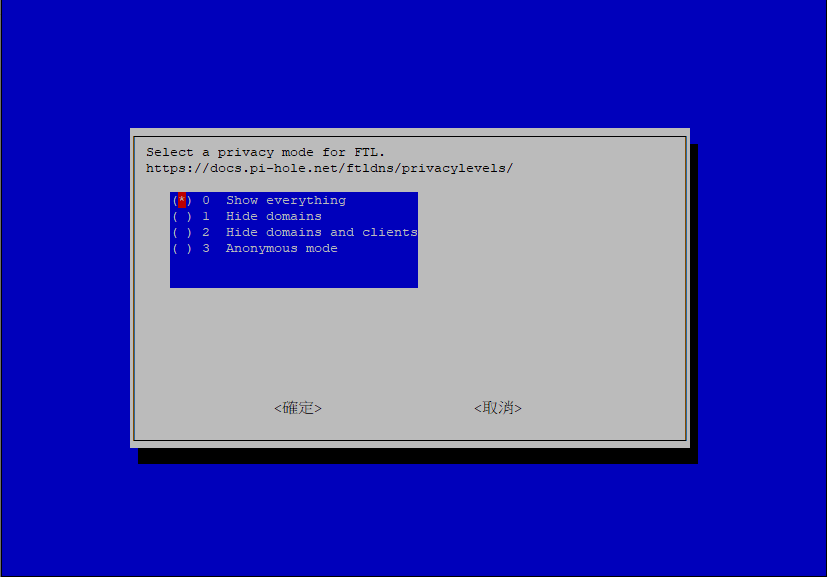
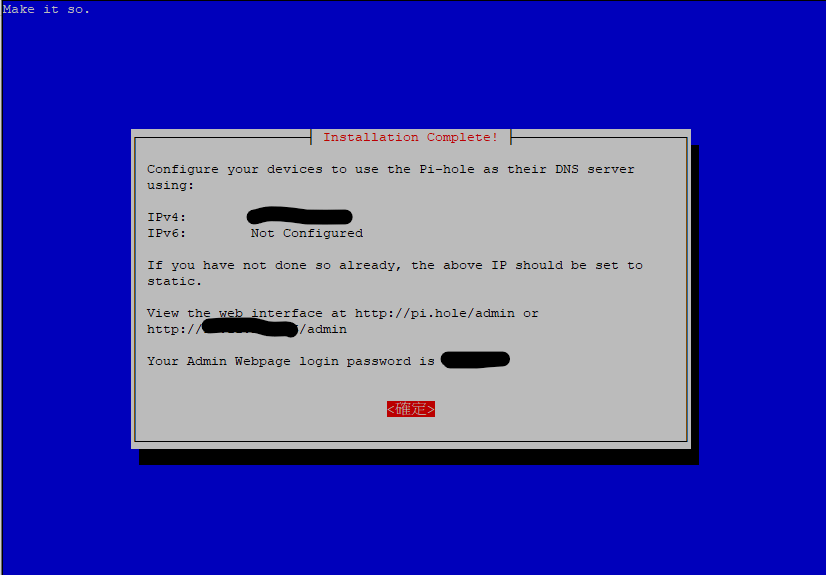
近期留言