by rainchu | 12 月 19, 2024 | Nginx, SERVER, wordpress
大前提你要先安裝有支援 webp, avif 的外掛,例如EWWW, Convert Media等等
在 Nginx 配置中加 map 指令:
- 在 Nginx 的主配置文件,通常在
/etc/nginx/nginx.conf。
- 在
http {} 内、server {} 之前,加入以下内容:
map $http_accept $avif_suffix {
default "";
"~*avif" ".avif";
}
map $http_accept $webp_suffix {
default "";
"~*webp" ".webp";
}
- 配置客户端的
Accept ,來定義 $avif_suffix 和 $webp_suffix 變量,確認是否支持 AVIF 或 WebP 格式。
Nginx 讀取 AVIF 和 WebP 的 MIME Type:
找到 /etc/nginx/ 的 mime.types
image/avif avif;
image/webp webp;
在站點配置中設定重導向:
- 找到
/etc/nginx/sites-available/yourdomain。
- 在
server {} ,加入以下内容:
location ~* ^/wp-content/.+\.(jpe?g|png|gif)$ {
add_header Vary Accept;
add_header Cache-Control "private";
expires 365d;
try_files $uri$avif_suffix $uri$webp_suffix $uri =404;
}作用是:
- 匹配所有請求的
.jpg、.jpeg、.png 和 .gif 文件。
-
Vary: Accept ,告訴缓存系統按照 Accept 來區分不同的響應。
- 缓存控制和過期時間。
- 使用
try_files 指令,會先試提供的 .avif 文件,如果不存在,則提供 .webp 文件,若仍不存在,則提供原始文件。
測試並且重新加載 Nginx 配置:
sudo nginx -t
sudo systemctl reload nginx
這些配置假設您的 .avif 和 .webp 文件與原始圖片文件位於相同的目錄,並具有相同的文件名,只是副檔名不同(例如,image.jpg 對應 image.jpg.avif 和 image.jpg.webp)。
此外,請確保您的伺服器上已經存在對應的 .avif 和 .webp 文件,否則 Nginx 將返回 404 錯誤。
有關更多詳細資訊,您可以參考以下資源:
網站圖片無縫兼容 WebP/AVIF
在 Nginx 上提供 WebP 和 AVIF 圖片
圖片優化新選擇!WebP、AVIF 如何提升網站速度
by Rain Chu | 10 月 19, 2024 | Nginx, SERVER
如果你也是 wordpress 愛用 WP Rocket 的使用者,並且WEB SERVER是用 NGINX 架設的,那肯定要參考這個 GitHub 項目,來作為你 Nginx 以及伺服器上面的最佳設定
安裝
先從 github 中下載下來
cd /etc/nginx
git clone https://github.com/satellitewp/rocket-nginx.git
並且利用 PHP 產生預設的配置檔
cd rocket-nginx
cp rocket-nginx.ini.disabled rocket-nginx.ini
php rocket-parser.php
設定 Nginx
找到 nginx 的設定檔,通常在 /etc/nginx/sites-available ,並且加入設定
server {
...
# Rocket-Nginx configuration
include rocket-nginx/conf.d/default.conf;
...
}項目位置
GitHub Rocket-nginx
by Rain Chu | 4 月 17, 2024 | Nginx, NodeJS, SERVER, 程式
如果你有用 Nginx 的快取服務,無論是 fastcgi or proxy cache,都會遇到很難有一套真正好用的清除工具,這邊示範一套自己開發的清除工具,也支援多伺服器使用
安裝必要的套件
你先需要有nodejs,沒有的人先去官網安裝下,安裝完畢的人,先建立一個目錄,並且輸入以下指令,安裝必要的套件
npm init -y
npm install express
建立一個 Node.js App
可以命名為 app.js,內容如下,會建立一個小型的伺服器,用來處理 http 的請求,並且刪除指定的目錄
const express = require('express');
const { exec } = require('child_process');
const fs = require('fs');
const app = express();
const PORT = 3000;
const logFile = 'application.log';
function log(message) {
const timestamp = new Date().toISOString();
fs.appendFileSync(logFile, `${timestamp} - ${message}\n`);
}
app.get('/delete-dir', (req, res) => {
let dir = req.query.dir;
if (!dir || /[^a-zA-Z0-9_\-\/]/.test(dir)) {
log('提供的路徑不合法!');
return res.status(400).send('提供的路徑不合法!');
}
const command = `sudo find /run/proxy_cache/${dir} -mindepth 1 -type d -exec rm -rf {} +`;
exec(command, (error, stdout, stderr) => {
if (error) {
log(`执行错误: ${error}`);
return res.status(500).send('删除子目錄失敗!');
}
log('子目錄删除成功!');
res.send('子目錄删除成功!');
});
});
app.listen(PORT, () => {
log(`服务器正在运行于 http://localhost:${PORT}`);
});其中我把能刪除的資料定義在只有這個目錄下的才行 /run/proxy_cache/ ,避免權限過大問題
配置 sudo 權限
打開 sudoers 文件
加入指令,記得把 <username> 改成自己的名字,或是 www-data
<username> sudo find /run/proxy_cache/ -mindepth 1 -type d -exec rm -rf {} +完成後的測試
可以利用 CURL 呼叫 API ,成功就會看到 “子目錄删除成功!” 的訊息
curl "http://localhost:3000/delete-dir?dir=cache_directory"
結論與注意事項
要記得別讓外部的人可以輕易地存取這項服務,防火牆要記得把port鎖好,執行權限要小心設定,這樣就可以搭配 Nginx Cache 使用,之後再來出對應的刪除功能。
開機時候自動執行
要讓 Node.js 應用在系統開機時由特定使用者(例如 www-data)啟動,需要配置一個 systemd 服務單元。在這個情況中,我們將創建一個服務單元文件來確保 Node.js 應用作為 www-data 使用者運行。
創建 systemd 服務文件
建立一個新的 systemd 服務文件。
sudo nano /etc/systemd/system/nodeapp.service
加入以下配置
[Unit]
Description=Node.js Web Application
After=network.target
[Service]
Type=simple
User=www-data
Group=www-data
WorkingDirectory=/path/to/your/app
ExecStart=/usr/bin/node /path/to/your/app/app.js
Restart=on-failure
[Install]
WantedBy=multi-user.target
參數意思如下
Description: 服務的描述。
After: 這個單元應該在網絡服務可用之後啟動。
User 和 Group: 指定運行此服務的使用者和組。
WorkingDirectory: 指定 Node.js 應用的工作目錄。
ExecStart: 指定啟動應用的命令。
Restart: 指定何時重新啟動服務,on-failure 表示只在程序異常退出時重啟。
啟用和啟動服務
重新加載 systemd 配置以讀取新的服務文件:
sudo systemctl daemon-reload
啟用剛創建的服務,使其在開機時自動啟動:
sudo systemctl enable nodeapp.service
啟動服務以檢查它是否運行正常:
sudo systemctl start nodeapp.service
檢查服務的狀態來確認一切正常:
sudo systemctl status nodeapp.service
by Rain Chu | 3 月 28, 2024 | Nginx, SERVER, wordpress
定義 proxy cache path
先找到設定檔,通常在
sudo nano /etc/nginx/nginx.conf
找到 http ,在他的配置中設定
http {
proxy_cache_path /path/to/cache levels=1:2 keys_zone=my_cache:10m max_size=10g inactive=60m use_temp_path=off;
...
}
緩存配置
- 緩存文件儲存的路徑: /path/to/cache
- 緩存目錄的層級: 1:2
- 緩存區域的名稱和大小: my_cache:10m
- 緩存區域名稱: my_cache
- 緩存區域大小: 10MB
- 緩存的最大大小: 10GB
- 在指定的時間內沒有被訪問的緩存文件將被刪除: 60m
- 直接在緩存路徑上操作,而不是使用臨時路徑: off
詳細說明
緩存文件將儲存在指定的目錄中。您可以根據您的需求設置此路徑。
此設置控制緩存目錄的層級結構。例如,設置為 1:2 表示將使用兩個層級的目錄來儲存緩存文件。第一層級將包含 10 個子目錄,第二層級將包含 100 個子目錄。
此設置控制緩存區域的名稱和大小。緩存區域是緩存文件的分組。您可以根據您的需求設置多個緩存區域。
此設置控制緩存的最大大小。超過此大小時,最舊的緩存文件將被刪除。
此設置控制在指定的時間內沒有被訪問的緩存文件將被刪除。
修改設定檔,配置 proxy cache
找到 config 中的 server ,在裡面添加相關設定
server {
listen 80;
server_name yourdomain.com;
location / {
proxy_pass http://your_backend_server;
proxy_cache my_cache;
proxy_cache_revalidate on;
proxy_cache_min_uses 1;
proxy_cache_use_stale error timeout updating http_500 http_502 http_503 http_504;
proxy_cache_lock on;
proxy_cache_valid 200 302 10m;
proxy_cache_valid 404 1m;
}
}反向代理配置
- 後端伺服器的地址: proxy_pass
- 此設置指定後端伺服器的地址。後端伺服器是 Nginx 將請求轉發到的伺服器。
- 使用之前定義的緩存區域: proxy_cache
- 此設置指定要使用的緩存區域。緩存區域是 Nginx 用於儲存靜態內容的區域。
- 啟用後,會在緩存過期時向後端伺服器驗證緩存內容是否仍然有效: proxy_cache_revalidate
- 此設置控制是否在緩存過期時向後端伺服器驗證緩存內容是否仍然有效。默認情況下,Nginx 將在緩存過期時直接使用緩存內容。
- 在緩存內容之前,請求必須達到指定的次數: proxy_cache_min_uses
- 此設置控制在緩存內容之前,請求必須達到指定的次數。這可以防止頻繁更新的內容被緩存。
- 在後端伺服器錯誤或超時時,使用舊的緩存數據: proxy_cache_use_stale
- 此設置控制在後端伺服器錯誤或超時時是否使用舊的緩存數據。默認情況下,Nginx 將在後端伺服器錯誤或超時時向客戶端返回錯誤。
- 在更新緩存內容時,防止多個請求同時向後端伺服器發送: proxy_cache_lock
- 此設置控制在更新緩存內容時是否防止多個請求同時向後端伺服器發送。這可以防止後端伺服器過載。
- 設定不同響應狀態碼的緩存時間: proxy_cache_valid
- 此設置控制不同響應狀態碼的緩存時間。您可以根據您的需求設置不同的緩存時間。
重新開啟 Nginx 讓設定生效
sudo nginx -t
sudo systemctl reload nginx
快取的時間設定
Nginx 支持多種時間單位来指定 cache 的有效期,这包括:
s 秒m 分鐘h 小時d 天w 周M 月(30 天)y 年(365 天)
舉例子
快取檔案 30 秒
proxy_cache_valid 200 302 30s;
刪除快取的方法
1.直接刪除快取檔案
找到你設定的路徑,直接刪除檔案即可
sudo rm -rf /path/to/cache/*
2.使用 Nginx Cache Purge
如果你在編譯 Nginx 有加入 cache purge ,就可以用下面的設定,如果你是用預設安裝,通常不包含 cache purge,可以看下我之前的安裝教學
location /purge_cache/ {
proxy_cache_purge my_cache $scheme$host$request_uri;
}
by Rain Chu | 12 月 7, 2023 | GCP, Linux, MIS, Ubuntu
建立一個會自動開機和關閉虛擬機器的排程
值得注意的事項:
- 主機時間都是 UTC 時間,設定的時候,要記得處理這邊,例如台灣時區是+8,所以設定時間的時候要-8
1.首先設定一個 Compute Engine 的 「執行個體排程」如圖所示

2.建立一個新的執行個體排程
設定在每天18:00到23:00最忙碌的時候多開一台主機
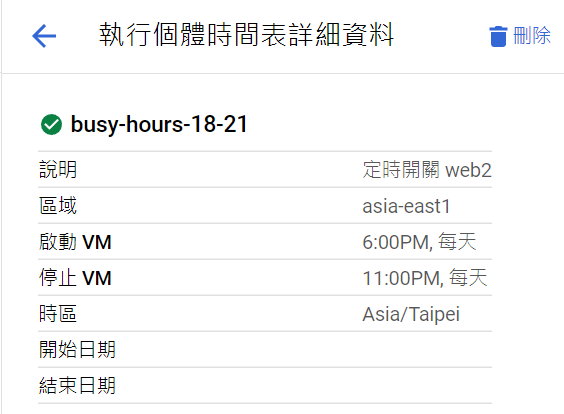
3.將要執行的 VM 個體加入到此排程中
記得建立好排程後,要把適用這個規則的 VM 個體都加入,GCP 的排程才會去處理 VM 的開關

4.執行排程的權限設定
如果你之前沒做過權限設定,那肯定會遇到權限不足的錯誤訊息,這時候要來到 IAM 與管理 -> 身分與存取權管理,並且先勾選「包含 Google 提供的角色授權」,然後選擇「授予存取權」

然後主體要選擇你自己的 compute-system.iam 指派角色則是選擇 Compute 執行個體管理員(v1),如圖所示
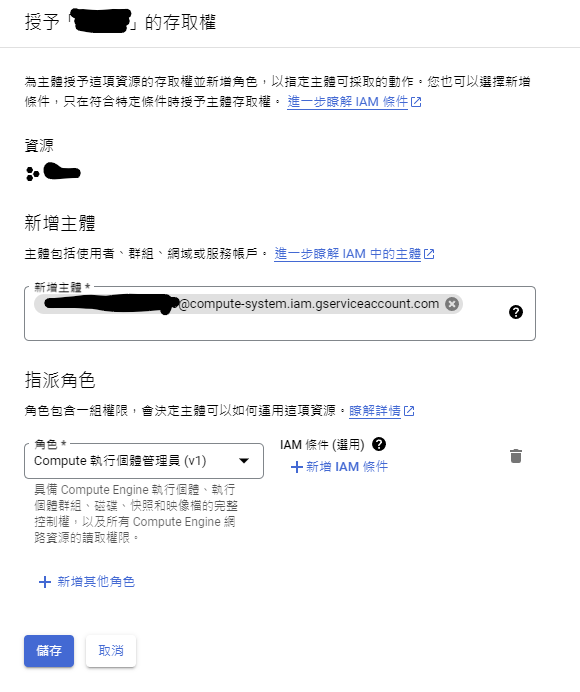
建立 Ubuntu or Debian 的 Shell Script 定時執行開關機
1.建立自動開關設定的 Script
#!/bin/bash
SOURCE_CONF="/path/to/a.conf"
TARGET_CONF="/path/to/nginx/nginx.conf"
# 使用 sudo 執行需要 root 權限的命令
sudo cp "$SOURCE_CONF" "$TARGET_CONF"
sudo nginx -s reload
2.可以使用 crontab 命令來檢查和管理定時任務(cron jobs)
加入執行時間、程式碼等設定
# 分 鐘 小時 日期 月份 星期 命令
0 23 * * * /path/to/update_nginx_conf.sh
這樣就可以利用 root 權限運行 Script
其中:
- 分鐘:分鐘(0-59)
- 小時:小時(0-23,採24小時制)
- 日期:一個月中的某天(1-31)
- 月份:月份(1-12)
- 星期:星期幾(0-7,其中0和7都代表星期日)
- 命令:要執行的命令或腳本的絕對路徑
例如,如果您希望每天凌晨 3 點執行一個名為 script.sh 的腳本,您應該這樣寫:
檢查
檢查 crontab 列表:輸入 crontab -l 來確認您的任務已被添加到 crontab 列表中。
其他方法
at 指令
例如要讓指令碼在明天的 10:00執行,可以執行下面的指令
at 10:00 AM tomorrow /path/to/script.sh
systemd (System and Service Manager)
- 創建一個 systemd 定時任務檔案。
- 在定時任務檔案中指定要執行的命令或腳本以及執行時間。
- 啟用定時任務。
例如:每一分鐘都要執行一次 script.sh
[Unit]
Description=My Script
[Timer]
OnCalendar=*-*-* *:* *
[Service]
ExecStart=/path/to/script.sh
錯誤處理
如果有遇到無法執行權限的話,可以參考下面的文章解決權限問題
結語
這樣設定完成後,GCP自己就會在晚上11點關機、晚上6點開機,而我的腳本則是在晚上11:00 關閉 Nginx 的 upstream,在18:15開啟 upstream server


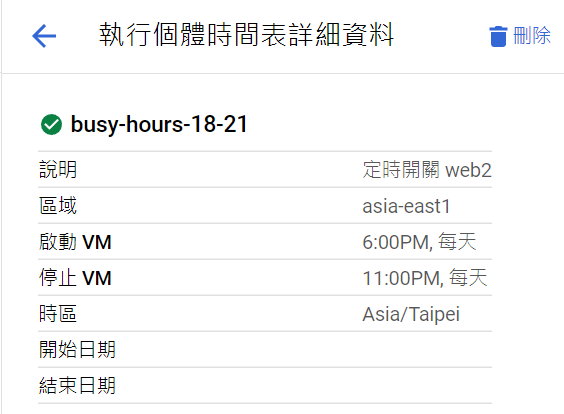


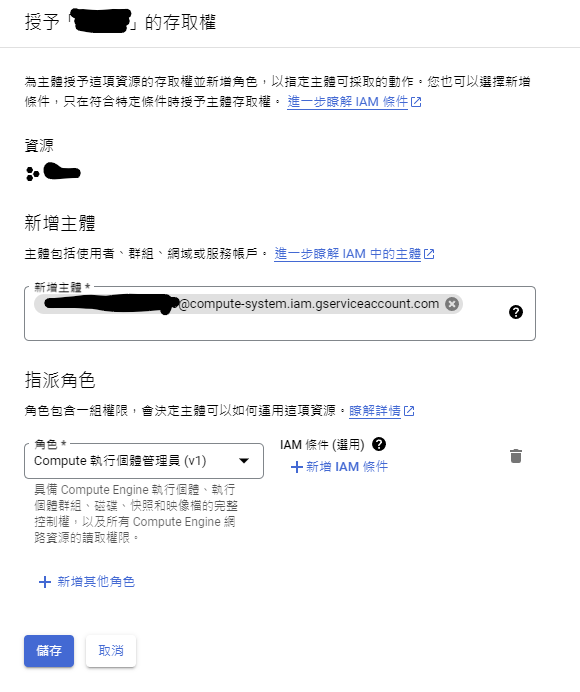
近期留言